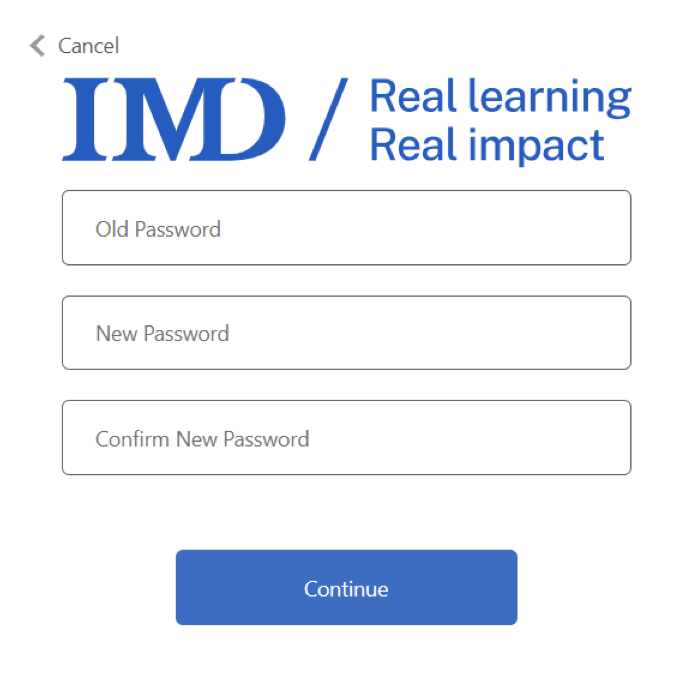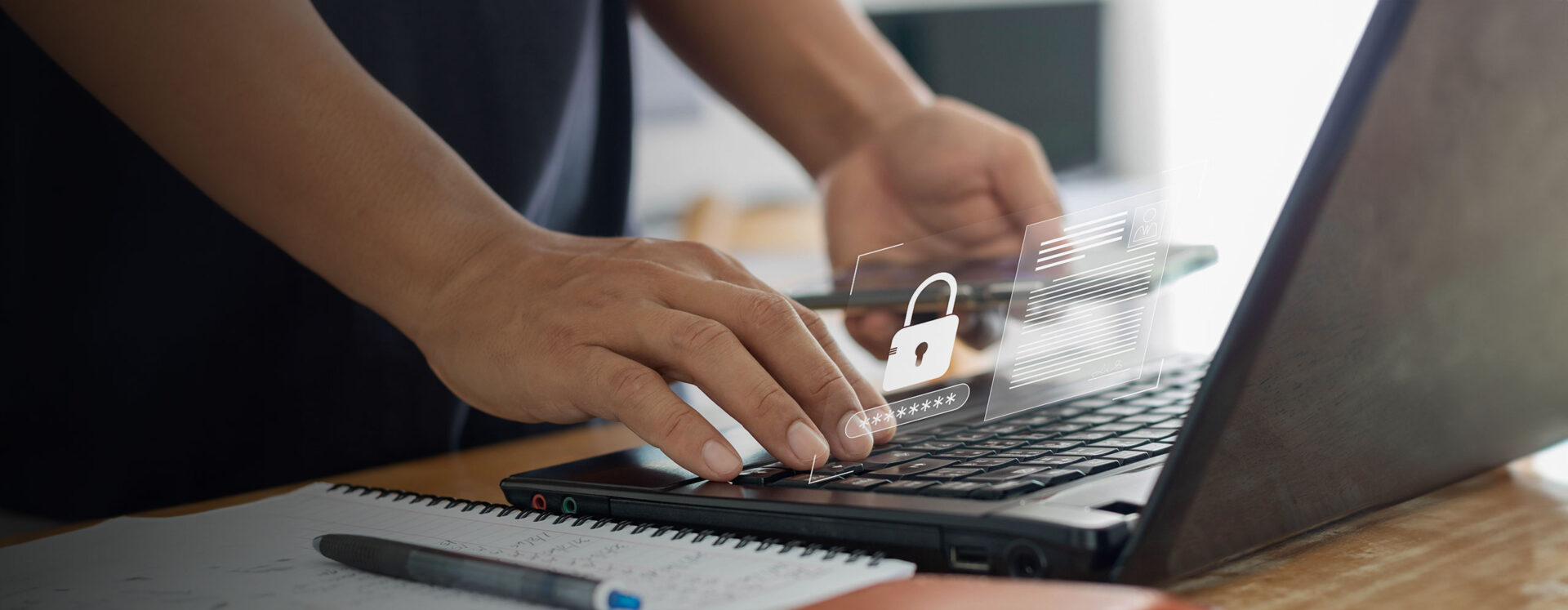
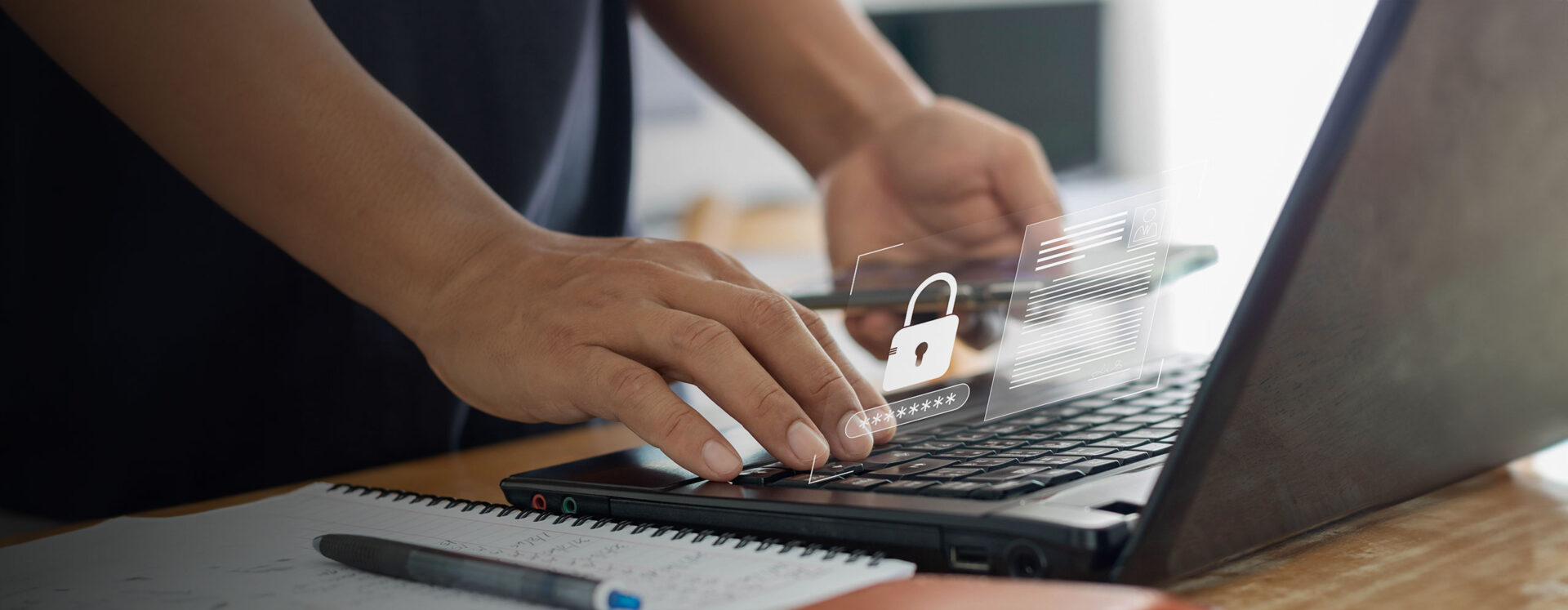
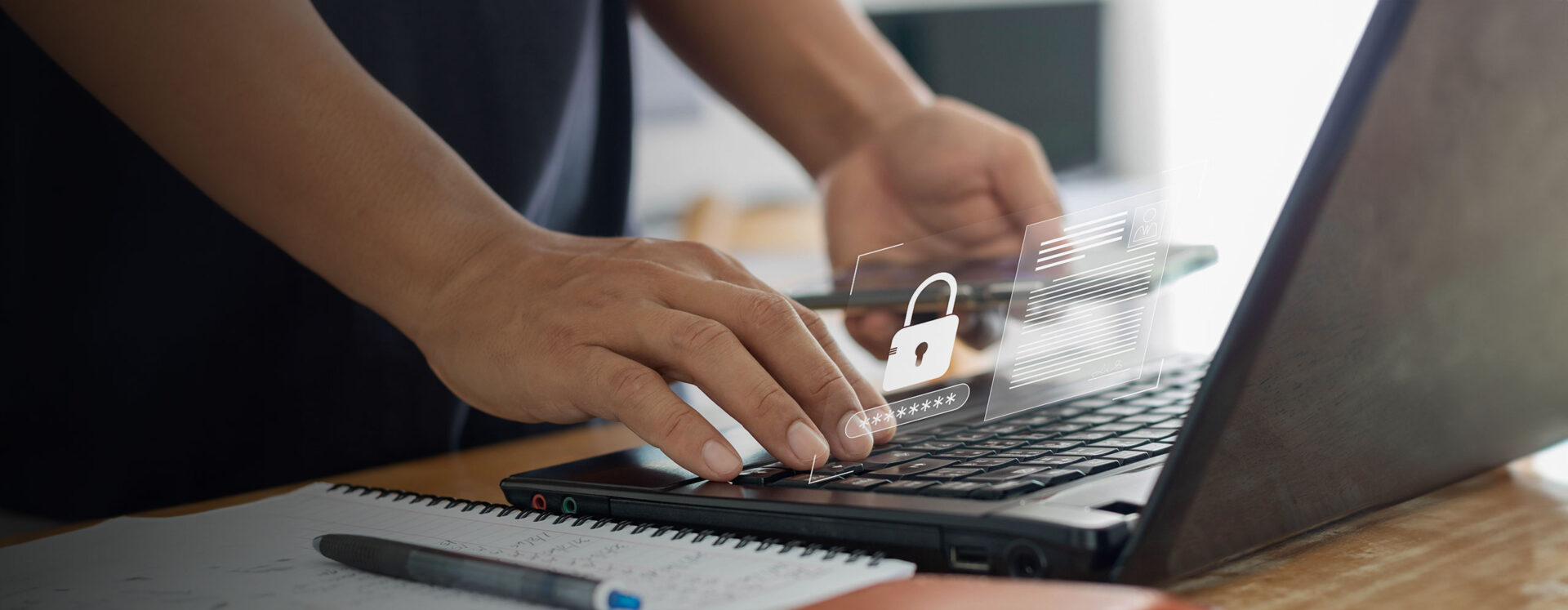
Change the password for your MyIMD account
1.
When logged in your MyIMD account (if you don’t have one, click here to see how to create one).
click on your profile icon and then on My IMD.
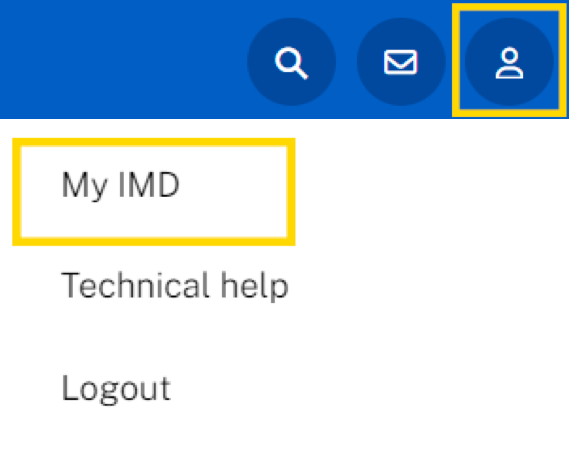
2.
Click on your profile icon, then click on
Account settings.
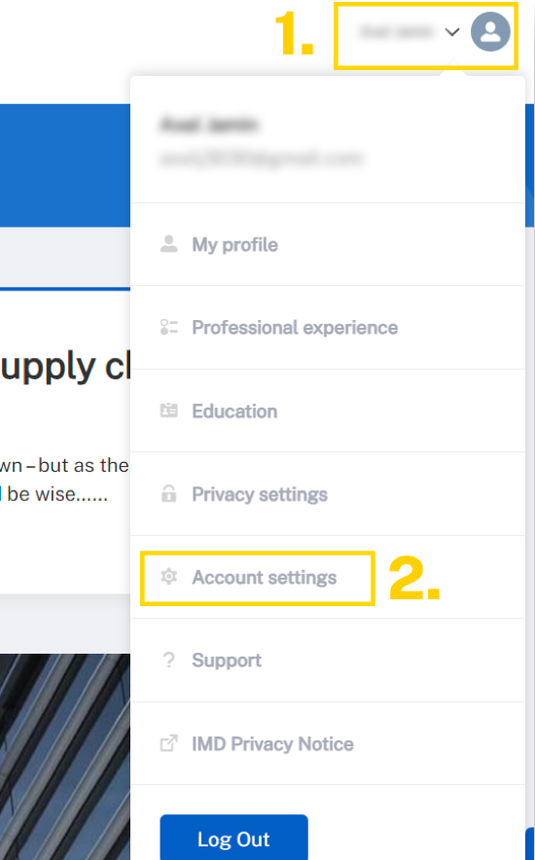
3.
Click on Manage my password.
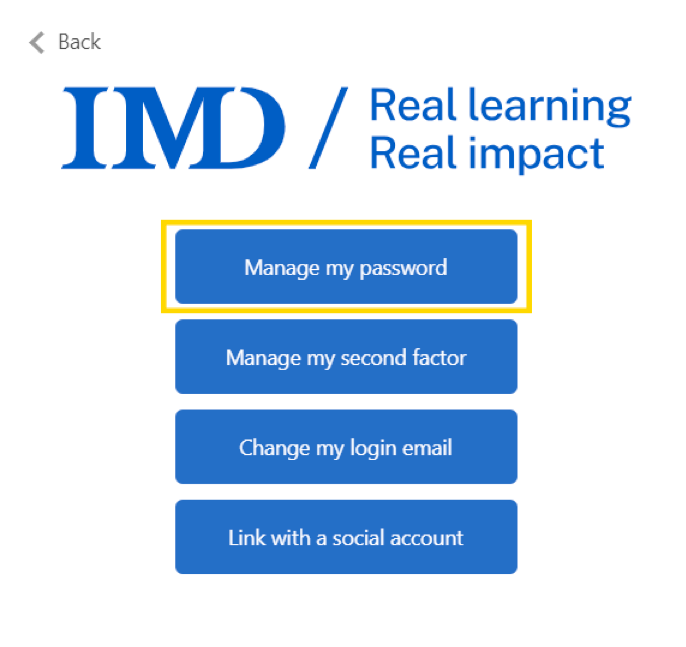
4.
Provide your old password and enter the new one.
Click on Continue.
Please note that your password must contain both of the following :
– a lowercase letter
– an uppercase letter
The password must also contain at least one of the following:
– a digit
– a special character
Your password has been changed successfully!