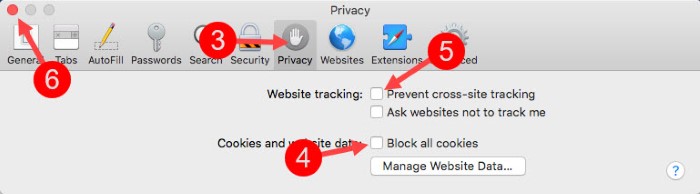IMD business school for management and leadership courses
Fixing cookies issues with your MyIMD account
We are very sorry about the issue you are facing with your MyIMD account and accessing IMD services. Our development team is working hard to deploy a new version of our authentication solution that will not require the use of third-party cookies.
In the mean time, please follow these procedures if you encounter a login issue, e.g. being redirected to the login page after logging in. We recommend that you first clean IMD-related cookies as described below and then, if you still cannot login, enable third-party cookies.
Procedure for Chrome
Procedure for Firefox
Procedure for Safari (Mac)
Chrome
A. Clean your cookies
1. On the IMD website, right click on the lock icon
2. Select “Cookies”
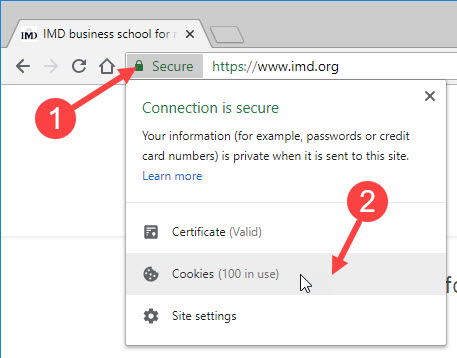
3. Click on “Remove” as many times as you need to empty the list of cookies
4. When the list is empty, click on “Done”
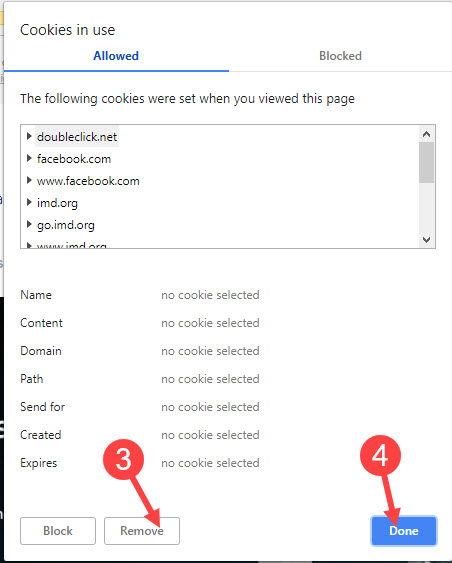
B. Enable third-party cookies
1. Click on the triple colon button on the top right of Google Chrome
2. Choose “Settings”
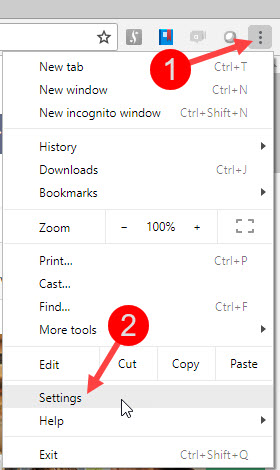
3. On the “Settings” page scroll down to the bottom and click on “Advanced” to show the “Privacy and security” section
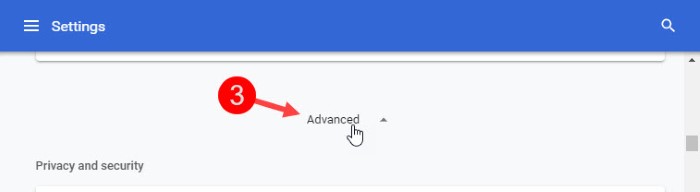
4. Scroll down the section and click on “Content settings”

5. Click on “Cookies”

6. Make sure that “Block third-party cookies” is disabled

7. You can now close the “Settings” tab
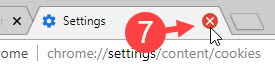
Firefox
A. Clean your cookies
1. On the IMD website, click on the “Information” icon
2. Click on the arrow on the right of the first row
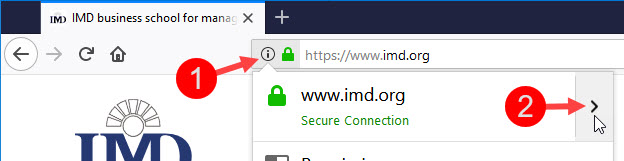
3. Click on “More Information”
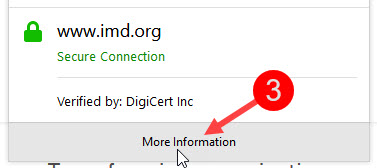
4. Click on “Clear Cookies and Site Data”
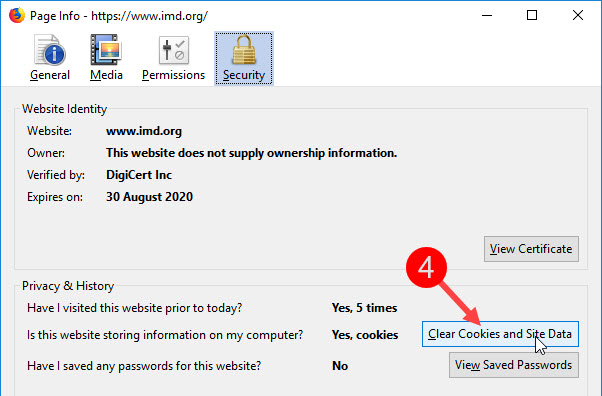
5. Click on “Remove” to clean the cookies
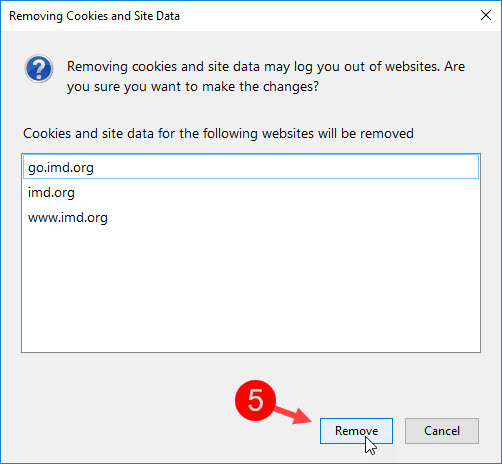
6. Close the “Information” window

B. Enable third-party cookies
1. Click on the menu (triple line) button on the top right of Firefox
2. Choose “Options”
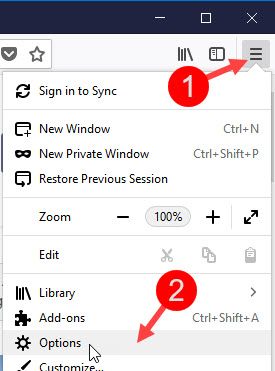
- Click on “Privacy & Security”
- Make sure that “Accept cookies…” is selected
- Make sure that the “Accept third-party cookies…” option is set to “ Always”
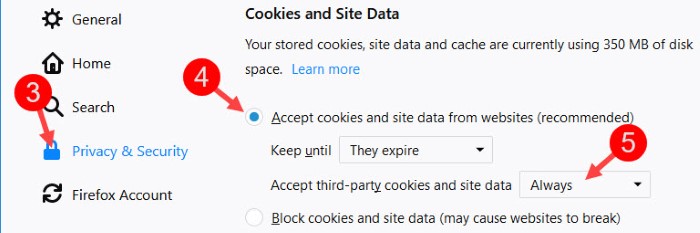
6. You can now close the “Options” tab in Firefox

Safari
A. Clean your cookies
1. On the IMD website, click on the “Safari” menu
2. Select “Preferences…”
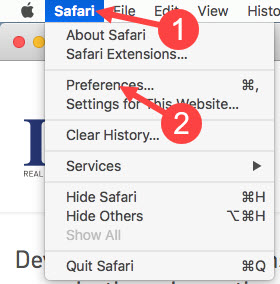
3. Select the “Privacy” tab
4. Click on the “Manage Website Data…” button
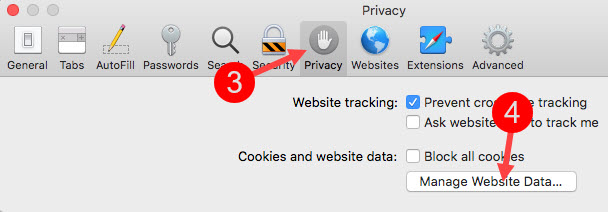
5. Click on the “Remove All” button
6. In the newly appeared window, click on the “Remove Now” button
7. Click on the “Done” button
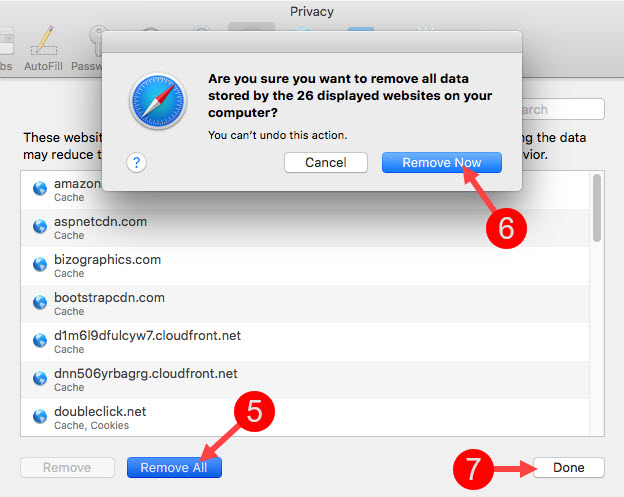
8. Click on the “Privacy” window’s red “Close” button to finish

B. Enable third-party cookies
1. When on the IMD website, click on the “Safari” menu
2. Select “Preferences…”
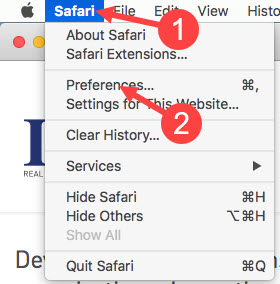
3. Select the “Privacy” tab
4. Make sure that “Block all cookies” is unchecked
5. Make sure that “Prevent cross-site tracking” is unchecked
6. Click on the “Privacy” window’s red “Close” button to finish