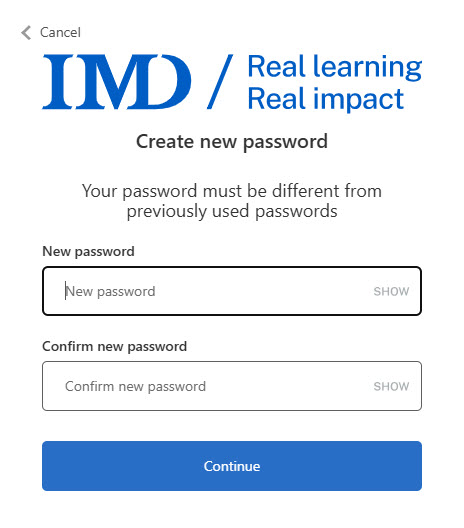Reset the password for your MyIMD account
1.
You first need to start the login process.
Click on the profile icon
Enter your email address and click Continue
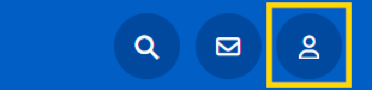
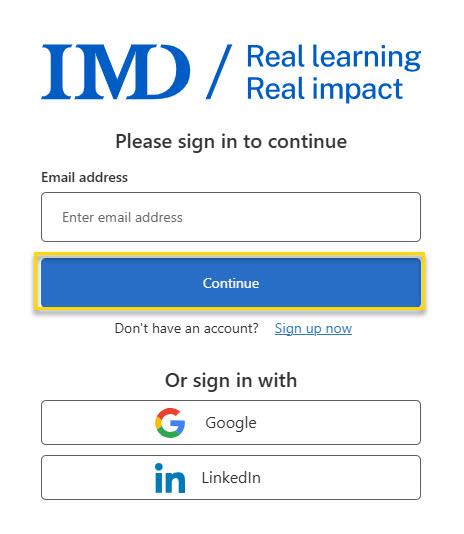
2.
Click Forgot your password?
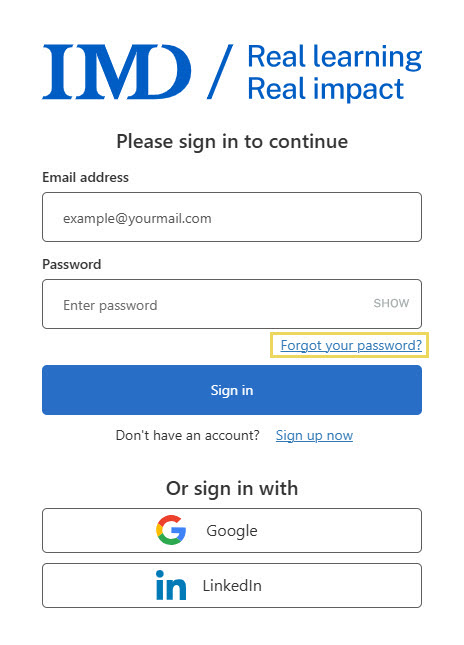
3.
Enter your e-mail address and click Send verification code
Check your inbox for the email we sent you.
*You may need to check your spam folder
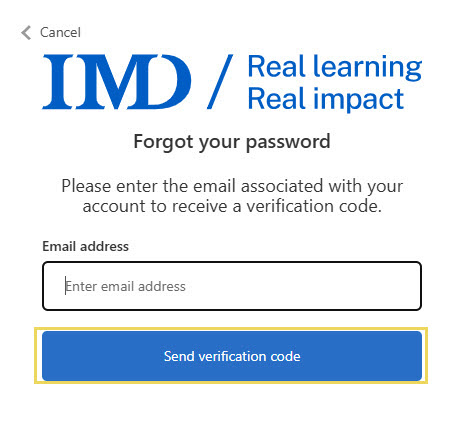
4.
In the e-mail you received, copy the code and go back to our website.
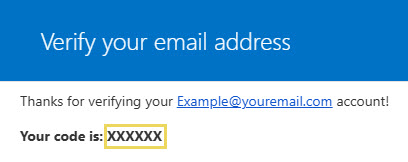
5.
Enter the verification code and click Verify code
Once your e-mail address has been verified, click on Continue
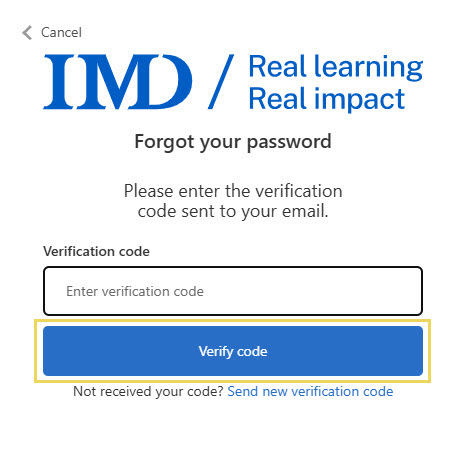
6.
Enter your new password and click on Continue.
Please note that your password must contain both of the following :
- at least 8 characters
- a lowercase letter
- an uppercase letter
The password must also contain at least one of the following:
- a digit
- a special character